Add Audio Testimonials To Boost Credibility

Some testimonials are as believable as this picture...
Many testimonials just aren’t credible.
I’ve seen testimonials that use stock photos for pictures.
I’ve seen testimonials attributed to a vague “customer in Texas”.
I’ve seen testimonials that attribute quotes to a company whose URL has expired.
It’s as if landing page authors forget that testimonials add credibility to a product’s claims only when the testimonial itself is credible.
So how do you establish that a testimonial is credible?
Credibility Boosters And Why Some Customers Won’t Let You Use Them
Testimonials are more credible when customers allow you to use credibility boosters like their full name, city, company name and title (if relevant) and picture.
However, there are perfectly valid privacy reasons that a customer may not allow these credibility boosters:
- Shy or Embarrassed. A customer may just be shy, or she might be embarrassed to admit that she’s a customer of (say) a weight-loss product.
- Don’t Want To Speak For Company. If a customer isn’t the CEO, he may be uncomfortable endorsing a product on behalf of his company.
- Picture Shyness. These days, most customers usually have a Facebook profile pic they could use, but they may still be shy about you plastering their picture on your product page.
So what can you do if your best testimonials come from shy customers?
Audio Testimonials Solves These Privacy Problems
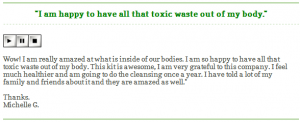
This testimonial has no picture, no city, and only a first name, but the audio testimonial makes it totally credible. (click to enlarge)
For example, imagine you ran a site promoting “colon cleanses” that help with issues like constipation. Would you publicly endorse a constipation product with your full name and picture? Me neither. However, I would have no problem with giving an audio testimonial for that site and letting them use my first name. Indeed, here are eight great audio testimonials for an actual colon cleanse product.
Go ahead and listen to at least one of those testimonials right now. I found most of them to be extremely credible.
Why Audio Testimonials Are Credible
Audio testimonials instantly convince your prospects that the customer giving the testimonial is a real person:
- A Real Voice. If you read that a testimonial comes from an unnamed customer in Texas, you probably won’t think it’s that credible. But if you hear that a testimonial is delivered with a Texas twang, the credibility of that testimonial goes up a lot.
- Enthusiasm. The customer’s excitement often doesn’t come through in a written testimonial. If a customer really loves your product, you’ll be able to hear that love in her voice. So will your prospect.
- Hard to Fake. We’ve all seen written testimonials that seem like they were made up. Creating several testimonials in different voices is harder to fake, so people think they’re more credible.
Audio testimonials also help by involving another one of the prospect’s five senses. You already have a written landing page that engages your prospects’ eyes. An audio testimonial will engage your prospects’ ears. So even without their credibility-boosting powers, audio testimonials can help you engage prospects more deeply.
“Audio testimonials convince your prospects that the customer giving the testimonial is a real person.”
The Five Step Formula For Creating Audio Testimonials
There are a number of paid services that make creating audio testimonials fairly easy. But if you’re willing to do a little work, you can easily create and host an audio testimonial yourself at no additional cost.
Just follow this five-step formula:
Step 1: Sign Up for a free Google Voice Account
First, sign up for a free Google Voice account.
This step is really easy. 🙂
Step 2: Get Customers to Call Your New Google Voice Number
Now you have a new Google Voice phone number that will ring on your regular phone when somebody calls it. You probably want to turn off this call forwarding feature, so the calls go straight to voicemail.
Next, ask customers if they’d be willing to give a testimonial about your product. Then give them your new Google Voice number and leave a regular voicemail message with their testimonial.
You’ll also likely find that while some happy customers won’t want to spend 30 minutes to write out a decent testimonial, many more will be willing to spend a few minutes to talk into a phone. It’s a lot less easier.
If a customer is only willing to give you an audio testimonial, you can transcribe what they say and make that into an accompanying written testimonial. However, if the customer has taken the time to write a separate written testimonial, feel free to use that as the written testimonial. The audio testimonial can use totally different words. However, the audio testimonial should support the written testimonial. For instance, if the written testimonial gushes about your amazing customer service, and the audio testimonial skips that topic entirely, that’s a problem.
You’ll be much more likely to get usable testimonials from customers if you follow these tips:
- Land lines. Ask customers to use land lines instead of cell phones if they can, for higher quality sound.
- “The first voicemail is just practice”. For some reason, most people flub the first voicemail. To decrease performance anxiety, tell them in advance that they will probably flub the first voicemail, but reassure them that that’s OK and to keep on going and to finish leaving the voicemail. I tell them “the first voicemail or two is just for practice.” Then, they can call back and leave another voicemail without major flubs. Or, if you’re going to do some sound editing anyway, tell them to take a deep breath and start over in the same message.
- Ask a specific question. If you want the customer to talk about a particular aspect of your product, don’t just ask her to “leave a testimonial”. Instead, ask her to leave a message about “what you think about the gas mileage on your Prius” (or whatever the topic is). This is a great way to create an audio version of a Specific Testimonial.
When your customer leaves her testimonial, you’ll automatically get an email notification from Google Voice to your linked Gmail account. In that email, click the “Play message” link and then click the “more” link at the bottom of the voicemail and select “Download.” This will prompt you to save the MP3 to your computer.
The file name will be something random like “915f09d52.mp3” (but much longer). So you don’t get confused later, you can want to save the file with a name you’ll remember like “lost-ten-pounds-in-texas.mp3”.
Optional Step 3b: Tweak the Testimonial
You may want to only use a portion of the testimonial, or maybe you want to eliminate a long pause in the middle. To do this, you can use Audacity, a free app that works on Macs, PCs and everything in between.
Like most free software, Audacity has lots of features but is hard to use. You can get started with the tutorials here. I personally like Camtasia, which was created for video screencasts but has audio capabilities too. I find it very easy to use.
Whatever software you use, be careful not to over-process the audio file. For instance, it might sound slicker if you edit out um’s and ah’s, but it also sounds less natural and perhaps it sounds less believable if there are audible “jumps” in the sound. So if you’re not an expert, err on the side of doing fewer edits.
Step 4: Upload the MP3 to Your Server
Now, upload your final MP3 somewhere onto your server using your FTP program. Note where you put the file and save the URL somewhere. For example, I just created my own audio testimonial talking about how awesome Landing Page Watch is, and I uploaded the file here: /wp-content/uploads/2012/05/bobs-audio-testimonial.mp3
Step 5: Link To The MP3 and Add The Yahoo WebPlayer To Your Page
Now, put a link to your audio testimonial using HTML like this (replace URL with a link to the file you uploaded in Step 4):
<a href="URL">Play Testimonial</a>
Now add the Yahoo WebPlayer to your page (it’s free) by adding this code snippet somewhere on that page:
<script type="text/javascript" src="http://webplayer.yahooapis.com/player.js">
</script>
<style type="text/css">
.ywp-hdr-logo {display: none !important; }
</style>
The first part of the code adds a media player that will play your MP3(s). The second part of the code removes the Yahoo Media Player logo, which can distract your reader.
Here’s the code in action:
Try it by pressing the play button above. Pretty cool, huh? 🙂
That’s it! Just add the link to the audio testimonial somewhere near the written testimonial.
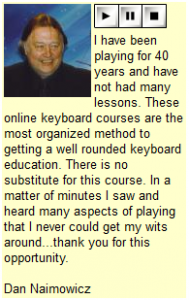
The most credible testimonial of all: an audio testimonial next to a picture with full name attribution below.
Here’s What To Do Next…
- Follow the 5-step process above to create a free audio testimonial. Then create a split test and see if the audio testimonial improves your conversion rate… Try testing the testimonial either in the main flow of your page, or in a sidebar to the right of your body copy where you explain the specific benefit your testimonial corroborates.
- I’d appreciate it if you let me know how this strategy worked for you! You can leave a comment, or if you call my Google Voice number and leave me an audio testimonial, I’ll update this post with your testimonial. 🙂 My area code is 917, and the number is 426-4509. I’ve turned off call forwarding, so feel free to call any time.
- If you found this useful, please share it with your friends. 🙂
- Let me know what you think in the comments!